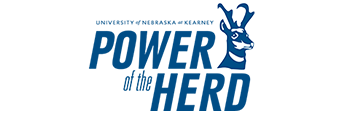教育者
关于房间
202 – 教育者: 一个专业的会议和协作空间
客房详情
容量: 14人
风格: Power V b|会议室
设施:
✔ High-quality screen with seamless connectivity for presentations
✔ Built-in webcam for virtual conferencing and remote collaboration
教育家是执行会议,团队讨论和战略会议的理想场所。 该空间采用“Power V”布局设计,促进参与和协作,确保在现代化,设备齐全的环境中进行富有成效的对话。
今天就预定《教育家》,让你的会议更上一层楼!
相片画廊



技术用户指南
本指南提供了将设备连接到教育者会议室的电视,扬声器和摄像机的逐步说明。
将设备连接到电视/摄像机
- 找到灰色的USB线:在电视机下面的中间柜子里找。 You’ll see a gray USB cable inside.
- Connect the USB cable to your device: Plug one end of the USB cable into your device’s USB port. 这应该是一个直接的联系。
- 自动屏幕镜像:一旦连接USB线,电视应该会自动检测到你的笔记本电脑,并开始镜像它的屏幕。 If this doesn’t happen right away, check your device’s display settings to ensure it’s set to extend or duplicate the display to the TV.
- Using the camera: You can also access the Bose camera through your device’s settings, typically under "Camera" or "Video" settings. Make sure it’s selected as the active camera if you’re using it for video calls or recording. 标签应为(Videobar1-0618)
Tip: If the camera does not appear, check your device’s camera or video settings and ensure the correct camera is selected.
提示:如果屏幕无法连接,请确保USB线连接正确,您可能需要连接和断开。
Tip: If you are still having trouble connecting to the Bose Videobar, try downloading DisplayLink驱动程序.
如何连接Bose扬声器
- 启动Bose扬声器/相机:在机柜中,您可以找到Bose扬声器/相机的遥控器。 那么遥控器应该贴上Bose的标志。 按ON键打开设备。 你应该看到一个灯亮或听到一个声音,表明扬声器已上电。
- 激活扬声器上的蓝牙:在遥控器上,按下蓝牙按钮。 这将使Bose扬声器进入配对模式,允许笔记本电脑检测到它。
- 通过笔记本电脑上的蓝牙与扬声器配对:
- 在笔记本电脑上,点击任务栏(Windows)或菜单栏(Mac)上的蓝牙图标。
- 选择“蓝牙设置”或“显示蓝牙设备”。
- 在可用设备列表中查找Bose扬声器。
- Click on the Bose speaker’s name, (Videobar1-0618) to connect.
- 确认:一旦扬声器连接上,您应该会听到声音或看到确认连接的通知。 现在你可以通过Bose扬声器播放笔记本电脑上的音频了。
- 调节音量:使用Bose扬声器遥控器来增加或减少音量。 The speaker’s remote has a dedicated volume control button, so you don’t need to adjust it from your laptop.
Tip: If the camera does not appear, check your device’s camera or video settings and ensure the correct camera is selected.
如何调节窗帘
- Locate the control panel: On the northwest-facing wall, you’ll see a white control panel with multiple buttons. 这个面板是用来控制教室的窗帘的。
- 了解窗帘:
- 有两个窗帘:
- 透明窗帘在面板的左侧。
- 不透明的窗帘在嵌板的右侧。
- 有两个窗帘:
- 调整窗帘:
- 使用面板上较大的矩形按钮来上下移动窗帘。
- 要掀起窗帘,请按向上按钮。
- 要放下窗帘,请按下按钮。
- 设置到你想要的高度:一直按按钮,直到窗帘的位置正好是你想要的。
- Return to the original position: Once you’re finished, please make sure both curtains are returned to their original positions for the next user.
最后注意事项和故障排除
- If the TV does not display your device screen, try disconnecting and reconnecting the USB cable or adjusting your device’s display settings.
- 如果音频不工作,请确认选择的输出设备是Videobar1-0618。
- 使用后,请务必断开设备,并将房间恢复到原来的设置。