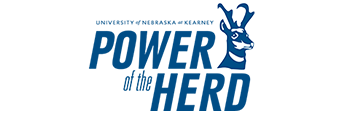穹窿的
关于房间
120A – 穹窿的: 安全、专业的会议空间
客房详情
容量: 17人
风格: 会议室
设施:
✔ High-resolution screen with seamless connectivity
✔ Webcam capability for virtual meetings
✔ Whiteboard with markers and erasers for brainstorming sessions
✔ Complete privacy option for confidential discussions
该保险库是高风险的会议,行政讨论和私人合作的理想空间。 这个会议室的设计兼顾了生产力和自由裁量权,提供了顶级的技术和安全的环境,以确保焦点和保密性。
今天预订Vault,体验为安全有效的协作而打造的空间!
相片画廊

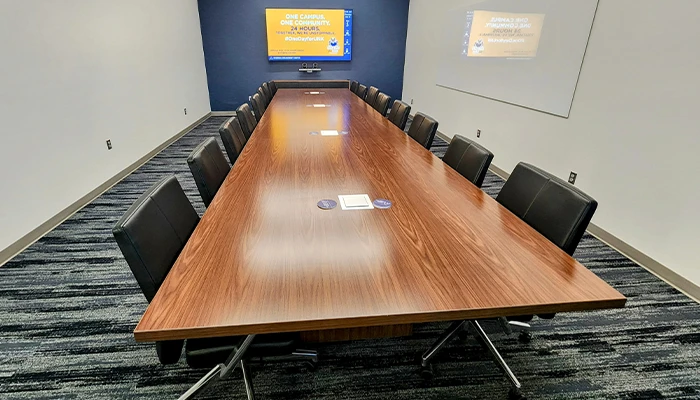

技术用户指南
本指南提供了一步一步的说明,将笔记本电脑连接到电视,扬声器和摄像机在Vault会议室。
将笔记本电脑连接到电视
- Locate the HDMI Cable – Found inside the conference table.
- Plug It In – Connect the HDMI cable to your laptop.
- Switch Display Mode – Use the black controller on the table to switch from Signage to Laptop.
- Screen Mirroring – Your laptop screen should now appear on the TV.
提示:如果屏幕没有镜像到电视,检查您的显示设置,并确保屏幕镜像或扩展显示已启用。
连接摄像头
- Locate the USB Cable – Found inside the conference table.
- Plug It In – Connect the USB cable to your laptop.
- Select Camera Input – Open your device’s camera settings and select USB Capture SDI.
- Zoom Calls – If using Zoom, update the camera settings in the Zoom app if needed.
提示:如果没有视频播放,请确保没有应用程序阻止相机在设备上使用。
控制音频
- HDMI Sync – Audio is automatically synced to the Vault room speakers when connected via HDMI.
- 调整音量:
- Use your device’s volume control.
- 使用墙上的白色控制面板。
- 调节面板上的旋钮以增加或减少音量。
提示:如果没有音量播放,请尝试断开连接并将HDMI电缆连接到您的设备。
调整窗帘
- Locate the Control Panel – The white panel is on the wall near the entrance.
- Understand the Curtains – There are two:
- 透明窗帘(滤光用)
- 不透明窗帘(完全保护隐私)
- Use the Controls – The large rectangle buttons move the curtains up or down.
- Reset After Use – When finished, return the curtains to their original position.
提示:在按下按钮阻止窗帘移动之前,一定要等几秒钟。
最后注意事项和故障排除
- If the TV does not display your laptop screen, try disconnecting and reconnecting the HDMI cable or adjusting your device’s display settings.
- 如果摄像机不工作,请确认选择USB Capture SDI作为输出设备。
- 使用后,请务必断开设备,并将房间恢复到原来的设置。