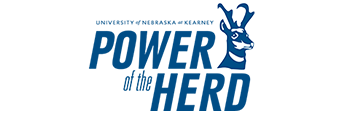连接
关于房间
101B – 连接: 创造和协作的动态空间
客房详情
容量: 6 - 10人
风格: 头脑风暴b|创意b|小会议室
设施:
✔ Large screen with seamless connectivity for presentations
✔ Built-in webcam for virtual meetings
✔ Flexible seating arrangements to fit your team’s needs
✔ Whiteboard with markers and erasers for idea mapping
为创新而设计,连接提供了一个多功能和鼓舞人心的环境,适合头脑风暴会议、创意讨论和亲密的团队会议。 凭借触手可及的技术和适应性强的布局,这个空间旨在将创意带入生活。
今天预订“连接”,让您的下一次会议取得成功!
相片画廊

技术用户指南
本指南提供了在连接会议室中将设备连接到电视、扬声器和摄像机的分步说明。
将设备连接到电视
- 在会议桌里面找到USB线。
- 连接USB电缆到您的笔记本电脑或所需的设备。
- The TV should automatically start screen mirroring your device’s display.
提示:如果屏幕没有出现,请检查显示设置并确保启用了屏幕镜像或扩展显示。
Tip: If you are still having trouble connecting to the Bose Videobar, try downloading DisplayLink驱动程序.
将音频连接到扬声器
- Open your device’s volume controls after you connect your device via the USB cable located on the conference room table.
- 选择“Bose Videobar VB1”作为您的音频输出设备。
- Adjust the volume using your device’s volume buttons.
- The soundbar will reflect your device’s volume settings.
提示:如果音频无法播放,请确保您的设备上已启用蓝牙,并且条形音箱与您的设备已正确配对。
连接摄像头
- Go to your device’s camera or video settings after the device is connected to the USB cable located on the conference room table.
- 选择“Bose Videobar VB1”作为活动摄像头。
- Your device’s camera feed should now use the Bose Videobar VB1 built-in Camera instead of the default camera.
Tip: If the camera does not appear, check your device’s camera settings and ensure the correct camera is selected.
调整窗帘
- 在入口门附近的墙上找到白色的控制面板。
- 房间设有两套电动窗帘:一个透明的窗帘,在保持能见度的同时减少眩光,一个不透明的窗帘,以保持完全的隐私。
- 使用控制面板上标有每种窗帘类型的大矩形按钮,将它们升高或降低到所需的高度。
- 如果遇到困难,请轻轻地按下按钮并按住几秒钟。
- 会议结束后,请将窗帘放回原来的位置,以保持房间的标准设置。
小贴士:如果你在调整窗帘到你想要的高度上有困难,试着在按下按钮之间等几秒钟。
最后注意事项和故障排除
- If the TV does not display your device’s screen, try disconnecting and reconnecting the USB cable or adjusting your device’s display settings.
- 如果音频不工作,请确认选择Bose Videobar VB1作为输出设备。
- 使用后,请务必断开设备,并将房间恢复到原来的设置。
- 如果您仍然无法连接Bose Videobar VB1,请尝试下载 DisplayLink司机