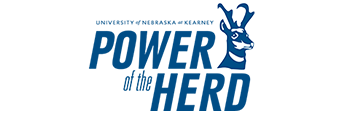执行
关于房间
207 – 执行: 高级别会议专用空间
客房详情
容量: 14人
风格: 会议室
设施:
✔ Stunning 6K full-wall screen with seamless connectivity
✔ Built-in webcam for virtual meetings and presentations
执行 是一个复杂的会议空间,为领导会议,董事会讨论和战略规划而设计。 拥有时尚,现代美学与高端家具,这个房间确保了一个令人印象深刻的和高度功能的环境。 尖端的6K全墙屏幕为演示文稿提供了卓越的清晰度,而先进的网络摄像头功能使远程协作毫不费力。
今天预订行政会议,提升您的会议体验!
相片画廊

技术用户指南
This guide provides step-by-step instructions for connecting a laptop to the video board, playing audio through the room’s speakers, and adjusting the curtains in 执行 会议室.
连接笔记本电脑到视频板
行政视频板的操作方式与区域参与中心的其他电视不同。 按照以下步骤连接到笔记本电脑:
- 在会议桌里面找到HDMI线,连接到你的笔记本电脑上。
- 确保你的笔记本电脑能识别连接。 如果没有,请尝试不同的HDMI端口。
- 在会议桌上的黑色控制器上:
- 按“笔记本电脑”按钮选择正确的输入。
- 单击屏幕上显示REC徽标的灰色矩形。
- The video board should now mirror your laptop’s screen.
- If the display does not appear, check your laptop’s display settings and ensure screen mirroring or extended display is enabled.
- 增加或删除额外的屏幕:
- 按下黑色控制器上的“DUAL”键可以在另一个屏幕上显示内容。
- 按“单”键返回单屏显示。
提示:如果遇到问题,请尝试拔下USB连接线并重新连接,或者断开USB连接线,重新启动笔记本电脑,然后将连接线重新连接到设备。
Connecting Audio to the Room’s Speakers
- 使用会议桌内的USB线连接笔记本电脑或其他设备。
- 确保USB连接安全。 如果你的笔记本电脑没有USB接口,可以使用适配器。
- 在桌子上的黑色控制器上:
- Select "PROGRAM VOLUME" to route the audio through the room’s speakers.
- Your device’s audio should now play through the speakers.
- 音量控制:
- 使用设备上的音量按钮来调节声音。
- Use the black controller’s volume buttons for additional adjustments.
Tip: If no sound is playing, check your laptop’s sound settings and ensure the correct output device is selected (e.g., USB or external speakers).
连接摄像头
- Locate the USB cable on the conference room table and connect it to your device’s USB port.
- Open your device’s camera/video settings (e.g., in Zoom, Teams, or your system settings) and look for the conference room cameras as an available option.
- 选择“USB Capture SDI”作为活动摄像头。
- 启动Zoom或其他视频会议平台,确保所选摄像机仍为会议室摄像机。
- 这种设置让你可以用更宽、更高质量的摄像头来广播和录制会议,从而无需依赖笔记本电脑内置的网络摄像头。
提示:如果在查看设置时没有显示摄像头,请确保USB线连接牢固。
调整窗帘
- Locate the white control panel mounted on the wall near the room’s entrance.
- 使用面板上的大矩形按钮将窗帘升高或降低到您想要的高度。
- 向上的箭头掀起了帷幕。
- 向下的箭头放下窗帘。
- 会议结束后,请把窗帘放回原处。
- 俯瞰REC内部的窗户有一个手动控制的窗帘(不是通过控制面板操作)。
- 面向室外的窗户由靠近入口的白色面板控制。
提示:如果窗帘没有反应,试着再次按下按钮,在按下按钮之间有短暂的延迟。
最后注意事项和故障排除
- 如果房间音频或视频板有问题,请确保电缆连接牢固。
- 使用会议室桌子上的黑色控制面板,以确保音频水平符合所需的音量。
- 使用后,请务必断开设备,并将房间恢复到原来的设置。